Related Links
How to Take Classes Online
Related Links
D2L Tutorials & Online Course Support
D2L Tutorials & Online Course Support
Many students report learning more in online classes than in traditional classes and they find the online learning experience more rewarding. Still, online classes may not be suited to your individual learning needs. The following tutorials can help support your success at Aims Community College with all modalities of learning.
Table of Contents
D2L is the learning management system (LMS) you will use to access your online courses. Use the tutorials below to learn common tasks you will need to complete and succeed in your online courses.
D2L Written Instructions
Many instructors use rubrics to assess your achievement on course activities (e.g., assignments and discussions), based on predefined achievement levels and assessment criteria. They help ensure that activities are evaluated fairly and consistently, and can enable you to view the grading criteria before submitting activities.
Aims recommend the following minimum computer requirements:
- PC's running the latest version of Windows 10 OS or later, or a MAC running OS X v. 10.12: Sierra-2016 (Sierra or higher)
-
Screen resolution set at 1024 x 768 or greater
-
Word processing program (e.g., Word, Open Office, Google Docs, etc.)
-
Correctly configured Internet browser.
-
Chrome and Firefox are recommended!
-
Use the System Check tool to check if your computer is up to date!
-
Regular and reliable computer access to the Internet. Broadband cable or DSL speeds are recommended.
Readspeaker enables voice to text within D2L so you can listen to audio versions of your course materials. The tutorials below will guide you in using Readspeaker to enhance your course experience.
webReader
The ReadSpeaker webReader allows content interaction on a personal level and offers important learning tools that help to understand and improve retention and make it easier to access online content on the go.
docReader
The ReadSpeaker docReader tool is used for reading PDF and office products (Word, Excel, PowerPoint, and PDF.) A toolbar at the top of the page enables the user to browse, read, and listen to the document.
Welcome you to Yellowdig. This is an online discussion platform that may be used in your course. Check out the following Yellowdig Tutorials to become acquainted with Yellowdig!
If you need individual support or need to report an issue. Please use the Webhelpdesk ticketing process.
Yuja is a video player that allows your instructor to embed videos and other media into your D2L courses. The tutorials below will help you utilize Yuja to enhance your courses. Yuja is the Aims Community College video creation and sharing platform that is available for free to all Aims Community College students.
Watch the simple introductory on logging into Yuja Video software.
Please review the Zoom Learning Center for the many resources and hands-on tutorials about how to use the individual tools and best-case scenarios. If you need individual support or need to report an issue. Please use the Webhelpdesk ticketing process.
Are you looking for learning support with your online and hybrid classes?
Set up an appointment to receive assistance navigating D2L, understanding online instructions, and supporting communication with faculty. If you have online challenges, please reach out to Aims Bilingual Online Learning Specialist with any questions.
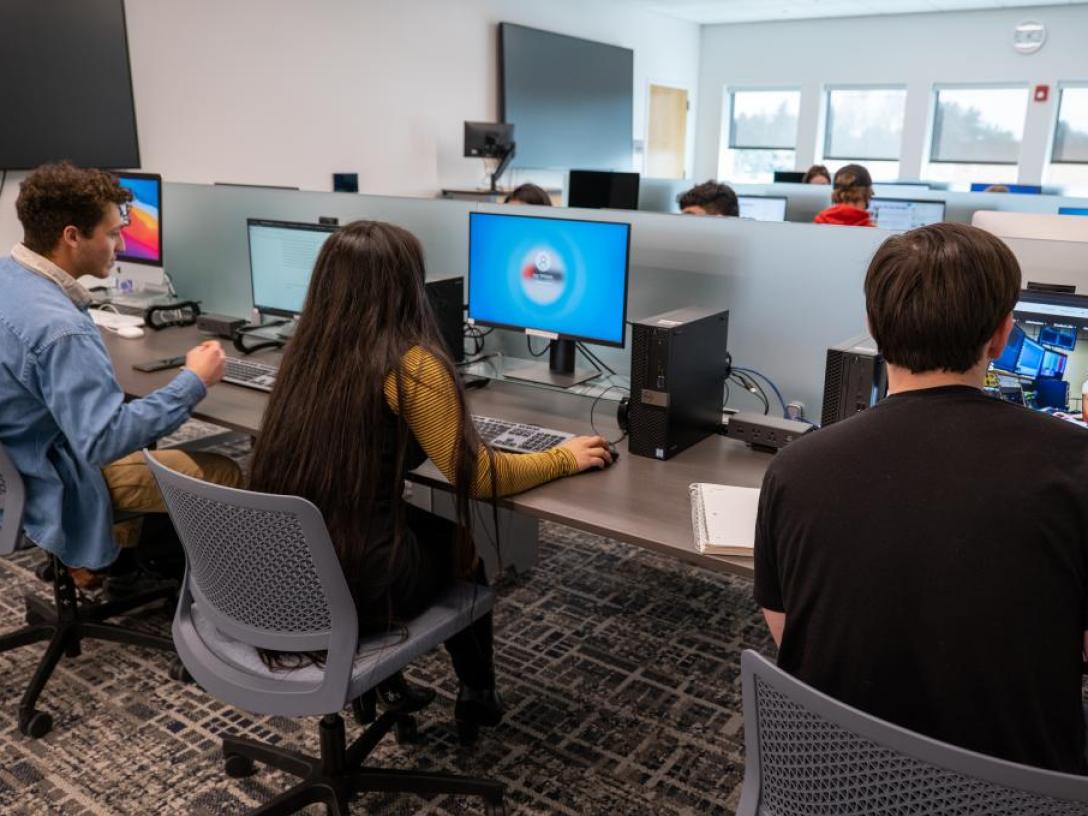
Need Assistance with Technology?
Are you looking for assistance with your academic computer needs? Learning Resource Technicians (LRTs) can help!
Technology Assistance, Checkout, and Computer Learning Lab
