Withdrawing from a Course(s)
The purpose of this guide is to assist students with withdrawing from one or multiple courses within the within the withdrawal deadline.
- First you will need to check for any active holds. To do so, from your main home screen, select “Academics”.
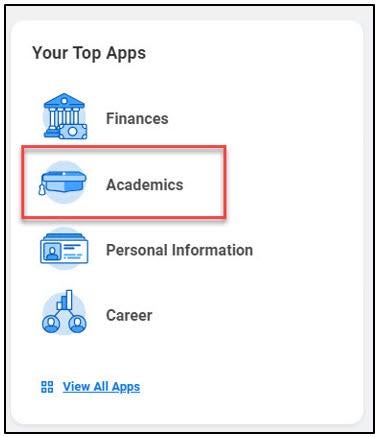
- Under Academic Records, choose “View My Holds”.
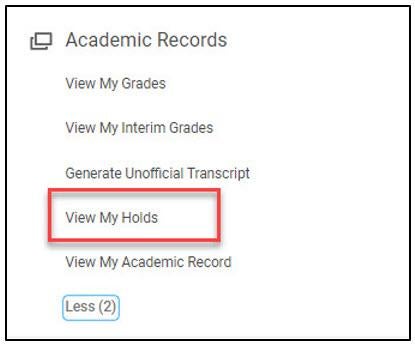
- Follow the steps to resolve any holds shown on “View My Active Holds”. Please note, you MUST complete continuing student onboarding before you will be allowed to withdraw from a course.
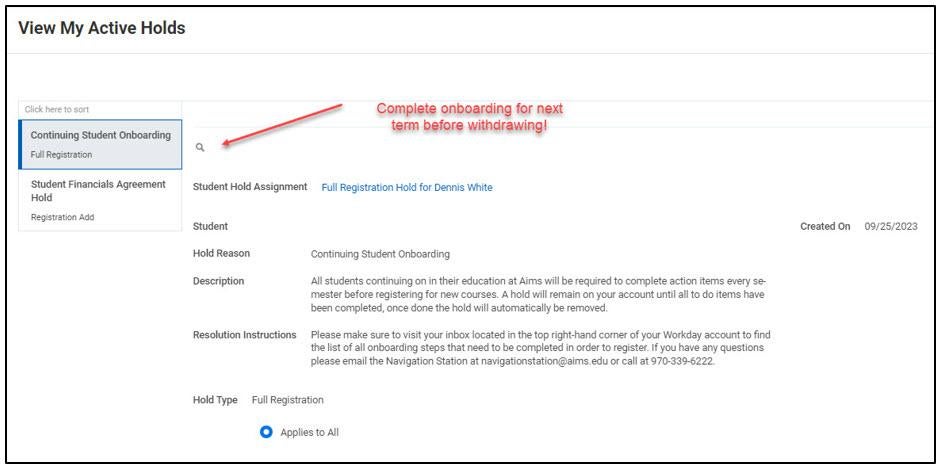
- If you forget to check holds first, a “Cancel Registration Withdraw Event” task will be delivered to your inbox. Select the Confirm Withdrawal Cancellation checkbox, then select “Submit”. Resolve your holds, then proceed with withdrawal directions below in step 6.
- Please note: If you have a hold you cannot resolve, please contact the department indicated in the hold resolution instructions.
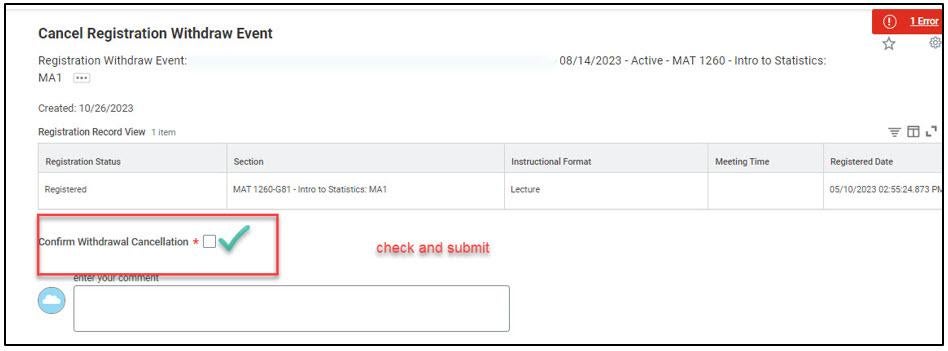
- Are all your holds resolved? If so, proceed to withdrawing from the course(s) in step 6 and beyond.
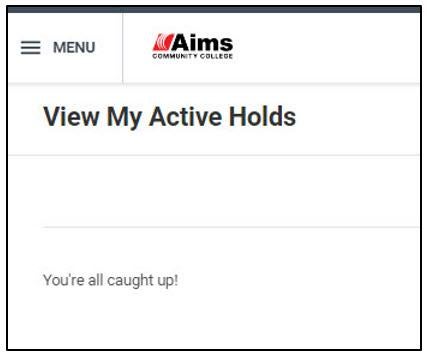
- From your main home screen, select “Academics”.
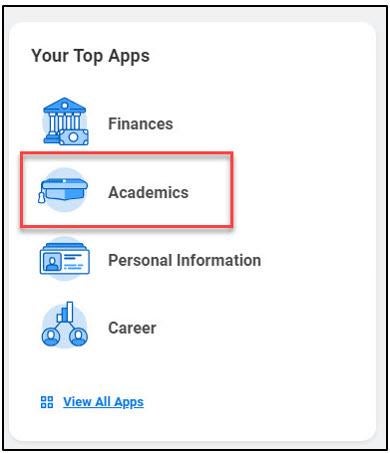
- In the Planning & Registration section, select “View My Courses”.
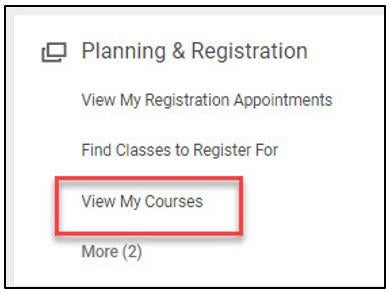
- In the “My Enrolled Courses” table, use the scroll bar at the bottom to scroll right. If you are within the withdraw deadline for your course(s), you will see a “Withdraw” button. Select the “Withdraw” button.

- In the “Withdraw Student Course Registration” page that opens, select “Confirm Withdraw from Course” and then “OK”.
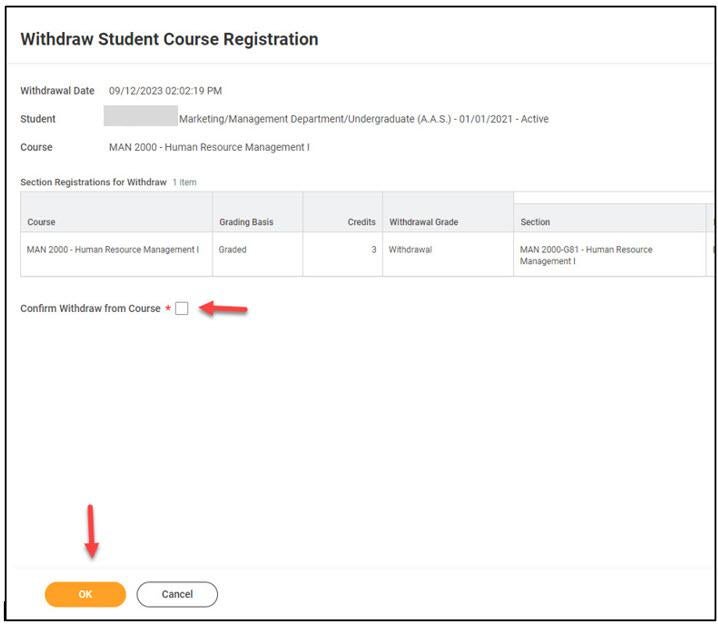
- To withdraw from more than one course, repeat steps 6-9.
Important notes: Please check with Financial Aid prior to withdrawing from a course(s) as withdrawing may impact your aid award or future eligibility. If you withdraw from all your current coursework, a withdrawal survey will be delivered to your inbox. Please complete this survey to help Aims improve our services.