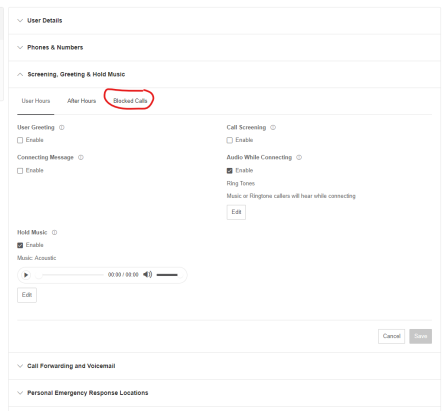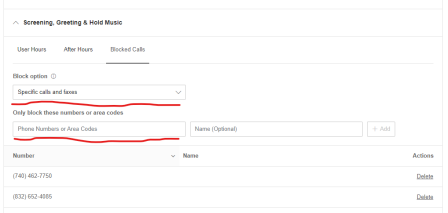Call Handling & Forwarding is the section of your online account that allows you to set up call routing rules. It offers flexibility on how you want your calls to be handled during business hours, after hours or you can make multiple condition rules.
Call Handling and Forwarding Settings
You can edit or set up the group and position the call forwarding number, rearrange forwarding numbers and create ring groups.
SUGGESTED: To have your desktop and mobile apps ring at the same time as your physical desk phone at Aims, for four rings or 30 seconds before going to voicemail, set your Call Handling as depicted here:
**insert screen grab illustrating how to set call handling and forwarding settings**
For more information, use these instructions: Rearrange Call Forwarding and Create Ring Groups.
After Hours
Use the After Hours drop-down menu to configure how you want your calls answered during and outside of business hours. You may customize your business hours and after hours settings in User Details under User Hours.
Send Callers directly to voicemail
Select if you want calls to go directly to your voicemail.
Play announcement and disconnect
Select if you want to play a recorded greeting, then immediately hang up. This does not allow the caller the option to leave a voicemail message.
Forward Calls
Select if you want to forward the call to multiple phone numbers in a specific order and have your greeting settings apply.
Unconditional Forwarding
Select if you want to forward the call to a different phone number without having to go through your greeting settings. This is used to forward all of your calls to another person or another phone number when needed.
More Incoming Call Settings
You can configure your Incoming Call Information, Caller ID, and Call Flip settings in this section.
Incoming Call Information
Choose what appears on your phone when you receive an incoming call, either Incoming Caller ID or the Called Number. You can also choose to play an announcement for an incoming call from an Avaya Cloud Office or non-Avaya number.
Call Flip
Call Flip lets you transfer a live call to a different device without any interruption to the call. This action is not for transferring a call to a different number. For more information, visit How to Use Call Flip.
Custom Rules for Routing
You can create custom rules for special routing during holidays or specific times of the day (e.g. lunch break) or for special callers. For more information, visit How to Set Up Custom Rules.